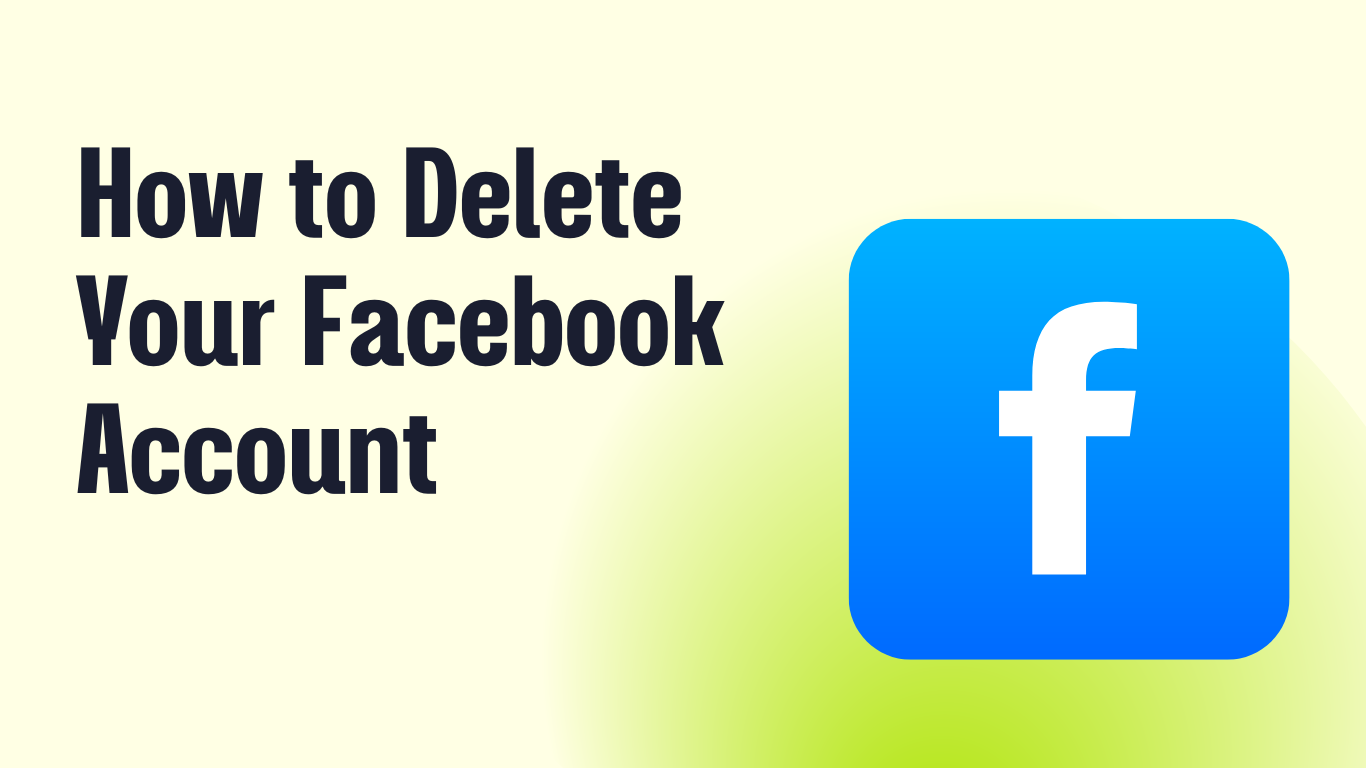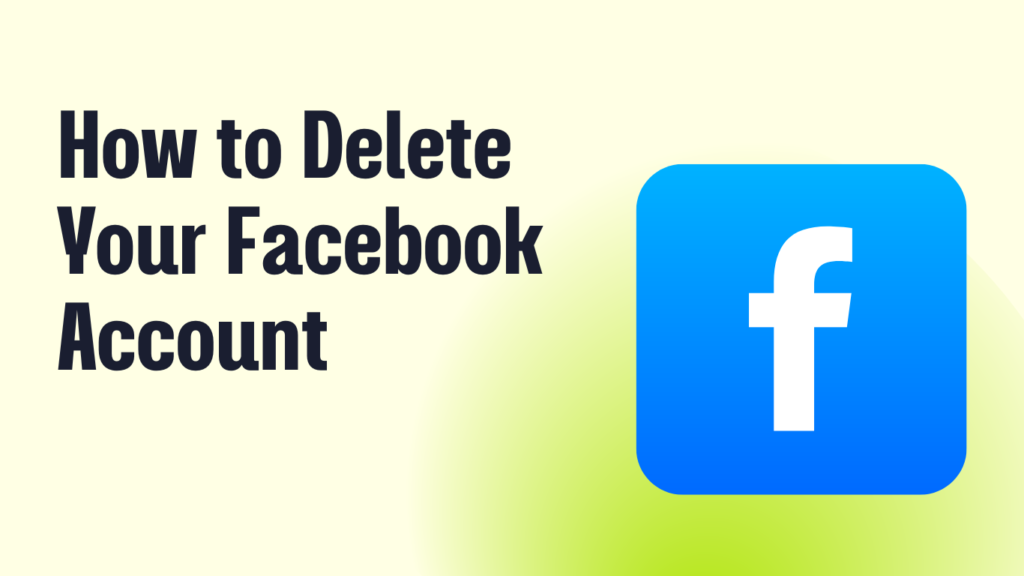
below. Remember that deleting your account will result in the loss of all of your data, including messages, posts, and images.
What Happens When You Delete Your Account?
- You cannot regain access to your account once deleted.
- Your profile, photos, posts, videos, and all data will be permanently removed.
- You will no longer be able to use Facebook Messenger.
- Any apps or websites you signed into with Facebook Login (e.g., Spotify, Pinterest) may lose access.
- Some information, such as messages sent to friends, may still be visible to them.
- If you use Facebook to log in to Meta Quest, deleting your account will also delete your Meta Quest information, including purchases and achievements.
- It may take up to 90 days to completely delete all your data from Facebook’s servers.
Steps to Permanently Delete Your Facebook Account
Through Facebook Settings:
- Click your profile picture in the top right corner of Facebook.
- Select Settings & Privacy, then click Settings.
- Click Your Facebook Information in the left-hand menu.
- Select Deactivation and Deletion.
- Choose Delete Account, then click Continue to Account Deletion.
- Follow the instructions, enter your password, and click Delete Account.
Through Accounts Centre (if enabled):
- Click your profile picture in the top right corner of Facebook.
- Select Settings & Privacy, then click Settings.
- Click Accounts Centre in the top left of the screen.
- Go to Personal Details under Account Settings.
- Click Account Ownership and Control → Deactivation or Deletion.
- Select the account or profile you want to delete.
- Choose Delete Account, then click Continue and follow the on-screen instructions.
Can You Cancel Account Deletion?
Yes, but only within 30 days of requesting deletion. After 30 days, your account and all its data will be permanently deleted.
To Cancel Deletion:
- Log in to your Facebook account within 30 days.
- Click Cancel Deletion.
Alternative: Deactivating Your Account Instead
If you don’t want to permanently delete your account but need a break:
- You can deactivate your account instead.
- People won’t see your profile, but you can still use Messenger.
- Your data remains stored in case you want to return.
To deactivate your account, follow the same steps above but choose Deactivate Account instead of Delete Account.
How to Uninstall the Facebook App
On Android:
- Open Settings → Apps & Notifications.
- Tap Facebook → Uninstall.
On iPhone/iPad:
- Press and hold the Facebook app icon.
- Tap Remove App → Delete App.
This will remove the app from your device, but your account will still exist unless deleted.
Following these steps will ensure your Facebook account is deleted permanently. If you’re unsure, consider deactivating your account instead.